Looks like you’re using production dockets
Lightspeed offers advanced printing functionality for your production needs. Try it out here or Learn more.
![]()
Charge to using ?
Account ID:

Email: email
Email:
Phone: phone
Please confirm you're serving
LC
Select a colour to preview:
Current Order:
New Order:
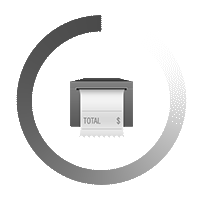
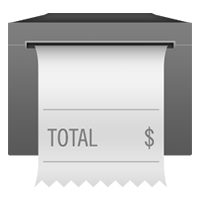
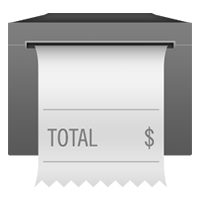
Don’t worry you can add more printers later.
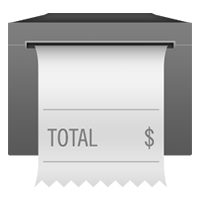
1. Ensure it’s a Lightspeed supported printer
2. Confirm you’ve connected it correctly
3. Check your security settings
WARNING: You’ve
got multiple printers, make sure you’ve configured them
with
their own fixed IP address so they don’t change. Show
me How
| Printer Description | IP Address | Print Receipts | Open Drawer | Print Dockets |
|---|
Need help setting up a Bluetooth printer?
Search for printers again or add a printer manually
Lightspeed offers advanced printing functionality for your production needs. Try it out here or Learn more.
WARNING: You’ve
got multiple printers, make sure you’ve configured them
with
their own fixed IP address so they don’t change. Show
me How
| Printer Description | Print Receipts | Open Drawer | Print Dockets |
|---|
Lightspeed offers advanced printing functionality for your production needs. Try it out here or Learn more.
1. Confirm you’ve connected the printer correctly
2. Ensure it’s a printer we can use
3. Add this printer to the Devices on your Intelligent Printer.
4. Set the Device ID to
1. Ensure it’s a Lightspeed compatible printer
2. Confirm you’ve connected it correctly
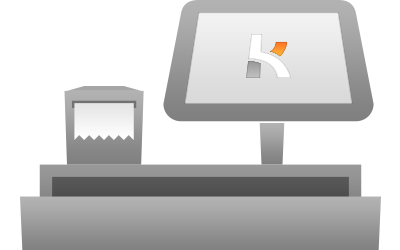
See what hardware you need, where to get it and how to install it in your store.
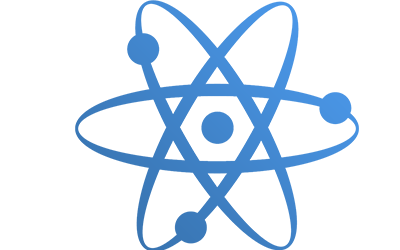
Lightspeed has a network of carefully selected and certified Specialist Partners who provide advice and services for the best hardware, setup and training and support for your business.
Default Pin: 1111. Update your PIN
Default Pin: 1111. Update your PIN
|
|
| Title | Description | Time | Status |
|
In order to perform the update, Lightspeed will need to be restarted and you will be logged out of your session. Do you wish to proceed with the update? |